How To Back-up and Restore Data?
Backup and restoration are among the most important tasks when using cloud infrastructure. For instance, the data you store in AWS Cloud can be lost for various reasons, such as unauthorized access or accidental deletion, but there are many ways to recover your data.
Back-up is creating copies of your data for protection against any loss or damage. These back-ups contain copies of all your files, folders, emails, and other data types that you need to keep safe from any loss. In addition, you can store these back-ups in different locations so that if your primary storage device fails, you can quickly recover it from another location.
Restore is how we can get back our lost files or folders after some mishap happened during our work with them. For example, if someone has deleted an important file or folder by mistake, it can be restored using this process.
This blog post will walk you through how to backup and restore data in the cloud.
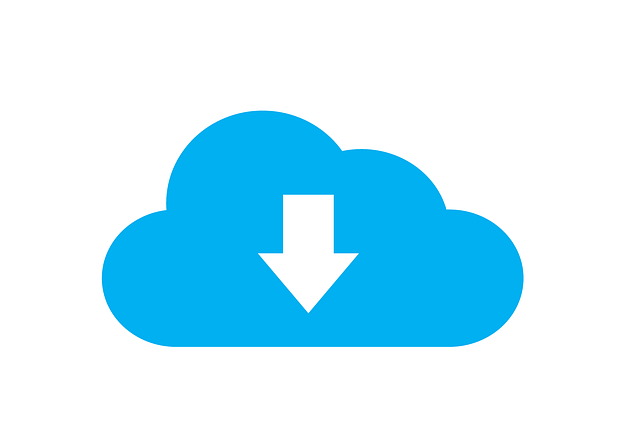
Why Should You Back Up Your Data?
Backup and restoration are two essential tasks in any IT environment. It is necessary to perform backup operations before and after every application migration to cloud to ensure data protection. There are several reasons why you should back up your data regularly:
- You can protect against hardware failure, software failure, and human error by backing up your data. If something goes wrong with the system, you can recover it from the backup copy.
- You can move from one system to another by moving your data from one location to another. The process is quite simple as long as there’s a backup copy available for the new location.
- You can recover lost or corrupted files from backup copies instead of restoring them from scratch again (this is especially important if you have many files).

How To Back Up Data?
A straightforward way to back up your data is by using Amazon S3 with the help of the AWS Management Console. Follow the steps as given below:
- Launch the AWS Management Console and then choose Amazon S3.
- Click on Create Bucket option in the left navigation pane.
- Enter a name for the bucket (for example, backupbucket) and then click on Create button.
- Now go to Storage & Content Delivery section and click on the Upload button under Import/Export tab.
- Choose the Files tab, select files or folders you want to upload, and click the Start Upload button at the bottom of the page.
How To Restore Your Data?
- Launch the AWS Management Console and then choose Amazon S3.
- Select the bucket and then choose a restore
- In the dialog box, select the destination to restore your data and then click restore
- The object will be restored to the destination bucket and displayed in your list of objects in that bucket.
Benefits Of Backup And Restore In The Cloud Vs. On-prem:
Cloud is an ideal platform for disaster recovery. It offers many advantages over on-premises data centers.
- Scalability and elasticity: Cloud providers offer a scalable infrastructure that you can deply in minutes. You can start small and grow as your needs increase without worrying whether or not you have enough physical space or power.
- Reduced risk: Cloud providers usually have multiple data centers worldwide, so there is less chance that you will be affected by power outages or natural disasters in one location alone.
- Better security: Cloud providers take care of security updates and patches, so you don’t have to worry about them yourself!
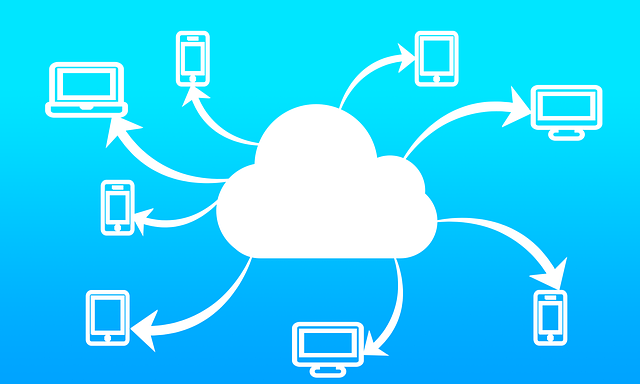
Some Best Practices To Consider For Backup And Restore
It doesn’t matter how big or small your business is – back-ups are essential in every case. Here are best practices to consider for backing up and restoring data in cloud AWS:
Set up scheduled back-ups
There are many ways to automate back-ups on AWS. This includes using snapshots, S3, EBS volumes, disk copies, or even CloudWatch Events to trigger your backup scripts. The best way is probably a combination of these methods to have different options depending on your needs. For example, if you want to restore from a snapshot but don’t have enough space available on the volume where it was created, switch over to restoring from an EBS volume instead.
Use encryption
Encrypting your data will protect it from unauthorized access or tampering. You should also consider encrypting your backups to prevent unauthorized access or tampering with your backups.
Test your back-ups
A backup only works if you’re able to restore it when needed. Set aside time each month or quarter to test your backup process so that you’ll know it will work when needed most. If possible, try recovering from one of these tests using a different method from what you usually use — this will help ensure that all parts of the process work as expected when it’s time for real recovery.
Conclusion
The cloud services provided by AWS are fantastic, but we should still backup the data regularly. The reality is that even AWS itself has downtime, and there are human errors when working in AWS. Therefore, individuals must always be prepared for a situation where they lose or delete essential data without realizing it.
