What Is Google Map Live Location And How To Use It?
Google Map live location enables a person to share their location in real time. A lot of the time, a person wishes to share their live location with their near and dear ones. This might be required when they’ve lost their way and are trying their best to reach the destination. Google map location live comes to the rescue as it allows for real-time location sharing. And don’t worry sharing your live location won’t hamper your privacy as well. It’s a beneficial feature that everyone should know how to use as in times of emergency, sharing live location might be highly required.
This blog will cover the necessary steps that you can take to use Google map live location without any hesitance. The blog will make you well versed with sharing Google map location live in multiple situations.
Read more about: Showcase Google Reviews On HTML Website With These 3 Excellent Tools
What’s New In Google Map Live Location?
Google Map Location Live has gone through some updates in recent times which has made this feature even more powerful. Now, even for bus and train trips, ETA or estimated time of arrival is possible to know with live location sharing.
Also, an individual can share how much longer the bus or train they’re traveling on is going to take to reach a destination. Thus, family and friends can know exactly where you are with location sharing.
Moreover, the Google maps feature allows live location sharing with other Google contacts as well as with someone who uses Facebook Messenger, WhatsApp, and Hangouts.
Who Can Use Google Map Location Live?
It’s easy to select who all can find your location and even decide the duration for which they can see your live location. Moreover, you can also choose to share a location with someone just for once. However, sometimes location sharing does not work and that could be because of the following reasons:
- You’re in a country where sharing location is prohibited.
- You’re too young to share the location. Mainly, your parent or guardian is managing the location with the Family link app.
- The location sharing feature isn’t available automatically and you might have to turn on location sharing.
Note: Location sharing also works when the history is turned off.
Apart from these situations, Google Map location sharing is free for all to use.
Follow These Measures To Share Your Live Location
Execute these steps to share your live location with someone who has a Google account on an android device and iOS.
- Add the Gmail address of the contact that you wish to share location with to your Google contacts if you haven’t already.
- Open Google Maps and sign in.
- Tap on your profile picture. Choose Location Sharing then New share.
- Select how long you want to share the location.
- On contacts, choose the profile of the person you wish to share location with. Provide Google Maps access when asked about contacts.
- Finally, tap on Share to let someone know of your location via Google map live location.
You can also share your live location with someone on WhatsApp, Facebook, Twitter, and even Gmail. This is the most common method of sharing location. To do this:
- Firstly, open Google Maps.
- Now, tap on the blue circular option which will later display the option to “share your location”. You can share the location for 30 minutes, 1 hour, or an entire day.
- If you wish to stop sharing your location, you can do so by pausing the share or by simply turning off the GPS from your notification bar.
Share Live Location With Someone Without A Google Account
To share your location with someone without a Google account, you can do so with the help of a link. Follow the steps given below:
- Open the Google Maps app and sign in.
- Tap on your profile picture and choose Location Sharing. Now, choose New Share.
- Tap on Copy To Clipboard to copy your location sharing link.
- Finally, share the link using email, text, or any messaging app.
Your Google map location live link can be viewed for 24 hours.
On iOS, the steps are the same just the process changes slightly while sharing the live location link. Follow these measures:
- While sharing a location link through iMessage, tap on Message.
- If you wish to send your link through another messaging app, Tap More and then Select A Different App.
Stop Sharing Location With Google Map Live Location
If you wish to pause your Google map location live, you can do so by following the steps given below:
- Open the Google Maps app.
- Select Profile Picture and then Location Sharing.
- Tap on the profile of the person you wish to stop sharing location with.
- Tap on Stop.
How To Fix Issues With Location Sharing?
If you’re experiencing issues with Google map live location for more than 24 hours, then following the steps stated below should aid:
- On your Google account, verify your age.
- If the age verification process doesn’t help then, open the Google Maps app.
- Tap on your profile picture and then Location Sharing< New Share.
- In the “Share your real-time location”, you need to toggle the time selector to Until You Turn This Off.
- On the people suggestions, move to the right and finally tap on More.
- Enter a name, phone number, and email in the search bar.
- Finally, tap on Share after ensuring that the recipient has a Gmail account.
Let Someone Know Of Your ETA
It’s possible to share your location and ETA when you’re moving by foot, car, or bicycle with Google map live location. The person can track your location until you arrive at your target destination. Execute these steps:
- Open Google Maps and select your destination.
- After the navigation begins, tap on More and Share Trip Progress.
- Now, tap on the profile of the person you wish to share your ETA. Tap on Share.
- Finally, choose Stop Sharing when you wish to pause sharing with Google map location live.
How To Get And Ask For Someone’s Location?
If you want to find someone’s location on Google Map live location, then follow these steps:
- Ensure that the person has shared with you the location.
- After confirmation, open the Google Maps app.
- Now, tap on your profile picture and choose Location Sharing.
- Tap on the profile of the person you wish to find. If you wish to update the person’s location, tap on the person’s icon, More, and then Refresh.
If you’ve already shared a location with someone in the past or they shared it with you, you can ask for the location in maps with the following measures:
- Open the Google Maps app.
- Tap on the profile picture and then Location Sharing.
- Choose the contact that shared a location with you before and finally tap on Request.
After the contact’s location access, they get your notification and email address. They can also:
- View Your Profile To Check Who You are
- Ignore your request or block you.
- Share location with you.
Hide And Reveal Someone’s Location With Google Map Location Live
It’s also possible to hide and reveal someone’s Google map live location. To hide someone’s location n your Google map, take the given steps:
- Open Google Maps and on the Map, tap on the person’s icon.
- Now, at the bottom, tap on More.
- Finally, tap on Hide From Map.
Now, to turn back on someone’s location in Google map location live, take the following steps:
- Open the Google Maps app.
- Tap on your profile picture and then on Location Sharing. Finally, choose More.
- Tap on Hidden From Map<More<Show On Map.
How To Deny, Block And Unblock A Request For Live Location On Google Maps?
When you don’t wish to share your Google map live location with someone, you can do the following things:
- Simply, deny the request by tapping on No. This won’t share your location.
- You can also tap on Block if you want to block someone. After this, the requester can’t ask for your location anymore. Moreover, if you block someone from Google Maps this can also affect your interaction with them on other Google products.
If you finally decide to unblock someone, you can simply do so by executing the measures given below:
- Open Google Maps on your device.
- Tap on the profile picture and select Location Sharing.
- Now, tap More: present at the top. Then, choose Blocked Users.
- Finally to unblock the person, tap on Remove.
Conclusion
With the help of Google map live location, one can conveniently share their location with someone. By utilizing the right steps, it’s a fairly easy tech app to use that can be beneficial in several situations. It also provides multiple features to its users making live location sharing easier than ever. You can inform someone that you’ve reached home safely or tell someone that you’ll be a little late, all from this one app.

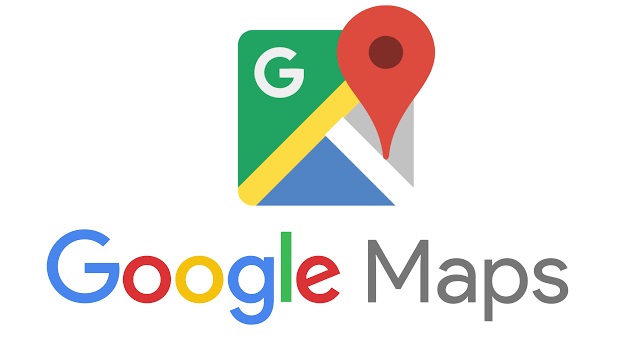
Pingback: Our Complete Review of Google Snake Game - Trends4tech